Quickstart: Quilkin with Agones and Xonotic (Sidecar)
Requirements
- A terminal with
kubectlinstalled - A local copy of the Xonotic client
- A running Agones Kubernetes cluster
- Installation instructions
- If you aren't familiar with Agones, we recommend working through their Getting Started guides.
1. Agones Fleet with Quilkin
In this step, we're going to set up a Xonotic dedicated game server, with Quilkin running as a sidecar, which will give us access to all the metrics that Quilkin provides.
kubectl apply -f https://raw.githubusercontent.com/googleforgames/quilkin/main/examples/agones-xonotic-sidecar/sidecar.yaml
This applies two resources to your cluster:
- A Kubernetes ConfigMap with a basic Quilkin static configuration.
- An Agones Fleet specification with Quilkin running as a sidecar to Xonotic, such that it can process all the UDP traffic and pass it to the Xonotic dedicated game server.
Now you can run kubectl get gameservers until all your Agones GameServers are marked as Ready like so:
$ kubectl get gameservers
NAME STATE ADDRESS PORT NODE AGE
xonotic-sidecar-htc2x-84mzm Ready 34.94.107.201 7533 gke-agones-default-pool-0f7d8adc-7w3c 7m25s
xonotic-sidecar-htc2x-sdp4k Ready 34.94.107.201 7599 gke-agones-default-pool-0f7d8adc-7w3c 7m25s
2. Play Xonotic!
Usually with Agones you would
Allocate a
GameServer, but we'll skip this step for this example.
Choose one of the listed GameServers from the previous step, and connect to the IP and port of the Xonotic
server via the "Multiplayer > Address" field in the Xonotic client in the format of {IP}:{PORT}.
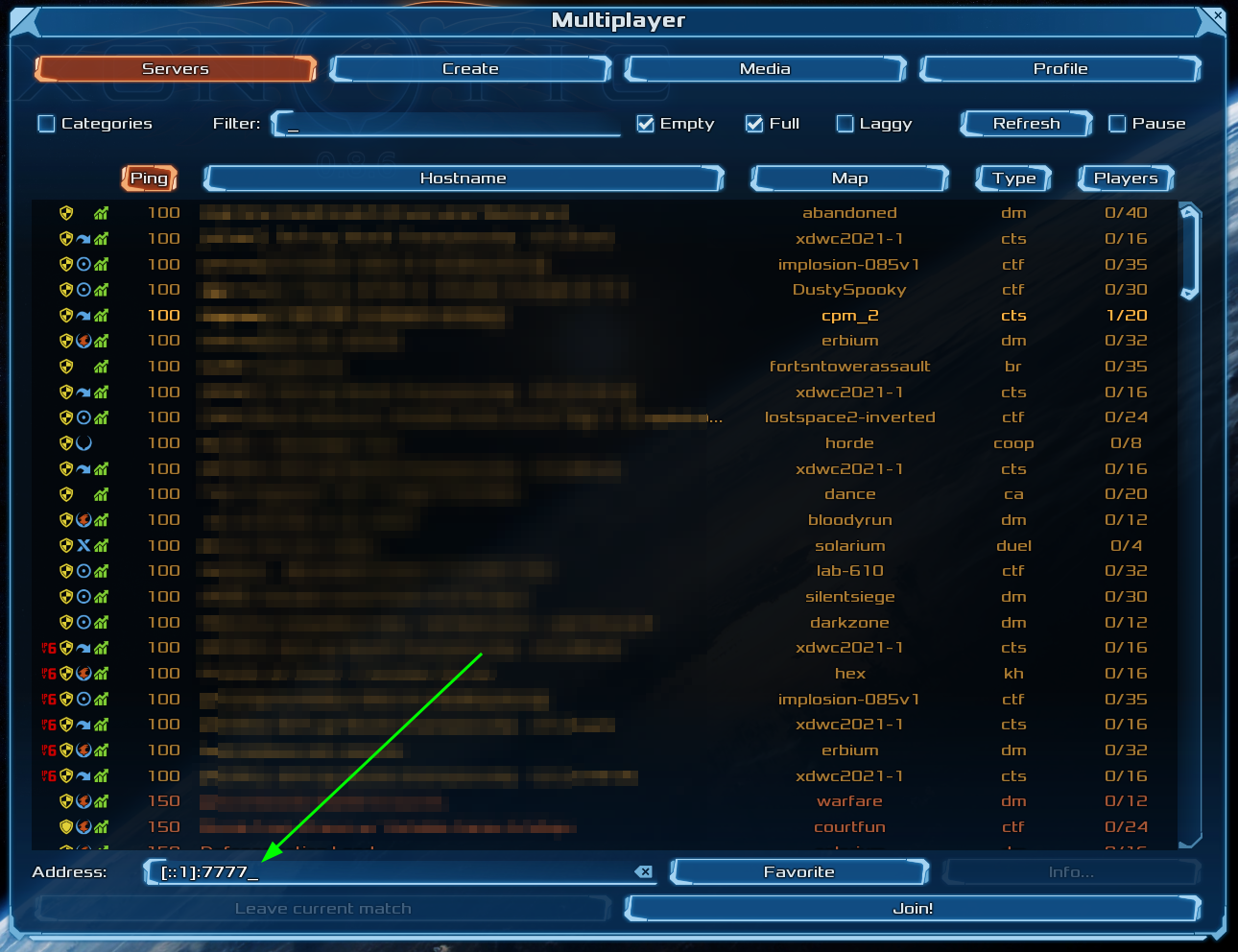
You should now be playing a game of Xonotic against 4 bots!
3. Check out the metrics
Let's take a look at some metrics that Quilkin outputs.
Grab the name of the GameServer you connected to before, and replace the ${gameserver} value below, and run the
command. This will forward the admin interface to localhost.
kubectl port-forward ${gameserver} 8000
Then open a browser to http://localhost:8000/metrics to see the Prometheus metrics that Quilkin exports.
5. Cleanup
Run the following to delete the Fleet and the accompanying ConfigMap:
kubectl delete -f https://raw.githubusercontent.com/googleforgames/quilkin/main/examples/agones-xonotic-sidecar/sidecar.yaml
6. Play Xonotic, through Quilkin
Note: compression has been removed.
What we will do in this step, is run Quilkin locally as a client-side proxy to compress the UDP data before it is sent up to our Xonotic servers that are expecting compressed data.
First, grab a copy of the Quilkin configuration client-compress.yaml locally. This has the Compress filter already configured, but we need to fill in the address to connect to.
Rather than editing a file, this could also be sent through the xDS API, but it is easier to demonstrate this functionality through a static configuration.
Instead of connecting Xonotic directly, take the IP and port from one of the Agones hosted GameServer records, and
replace the ${GAMESERVER_IP} and ${GAMESERVER_PORT} values in your copy of client-compress.yaml.
Run this configuration locally as:
quilkin -c ./client-compress.yaml proxy
Now we can connect to the local client proxy on "127.0.0.1:7777" via the "Multiplayer > Address" field in the Xonotic client, and Quilkin will take care of compressing the data for you without having to change the game client!
Congratulations! You are now using Quilkin to manipulate the game client to server connection, without having to edit either!
7. Cleanup
Run the following to delete the Fleet and the accompanying ConfigMap:
kubectl delete -f https://raw.githubusercontent.com/googleforgames/quilkin/main/examples/agones-xonotic-sidecar/sidecar-compress.yaml
What's Next?
- Have a look at the examples folder for configuration and usage examples.